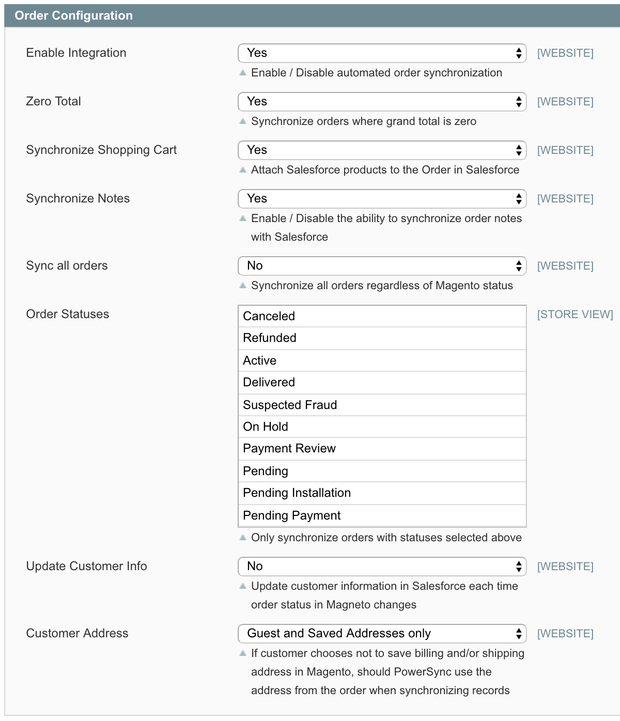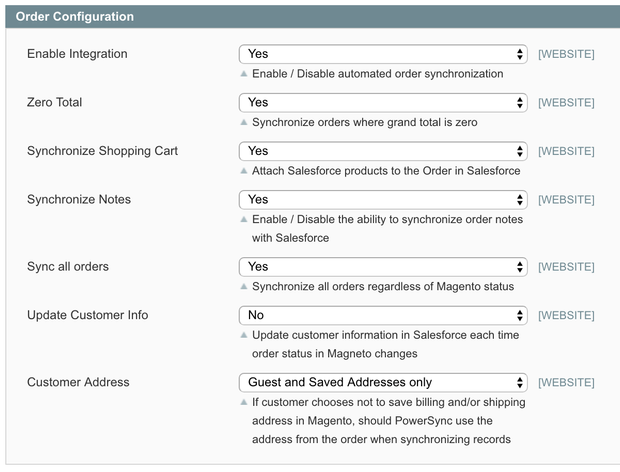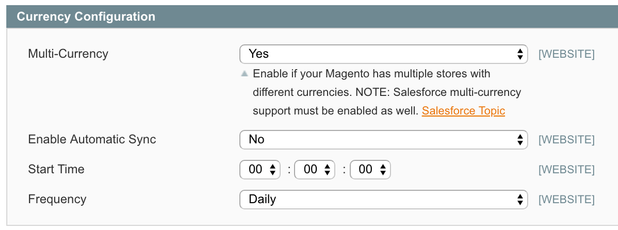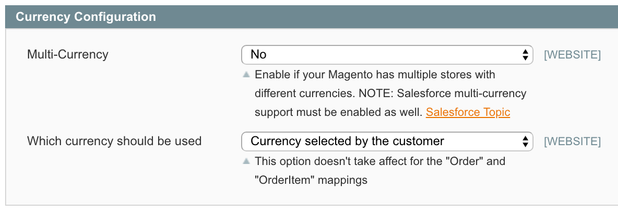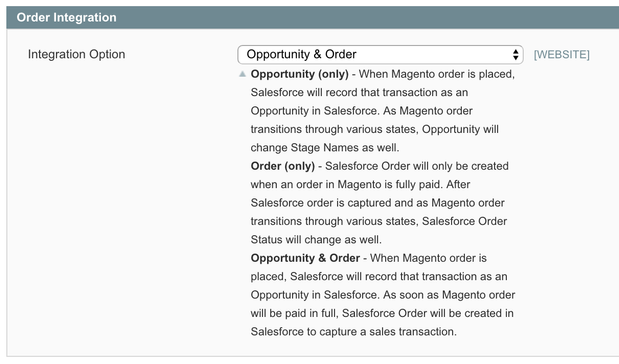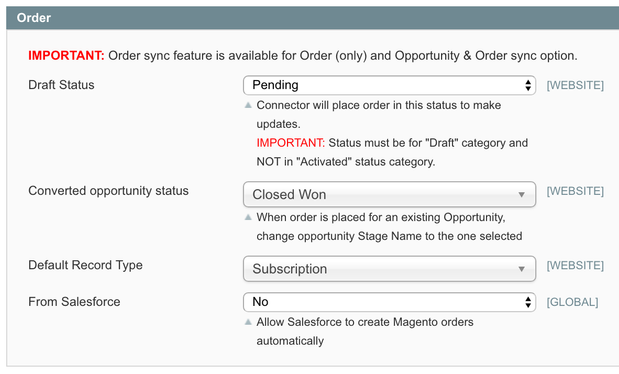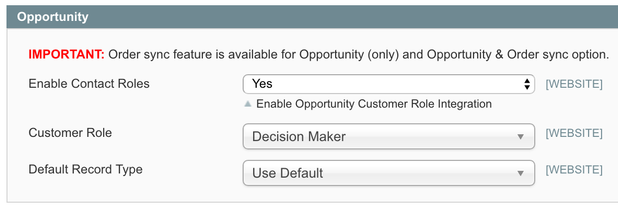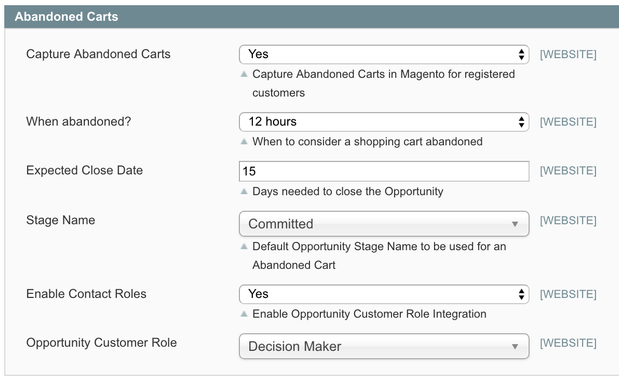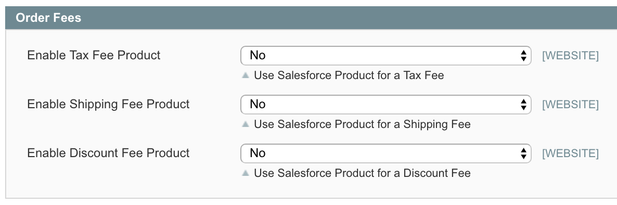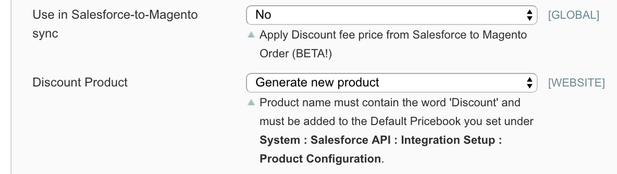Magento 1 Sales Configuration
This configuration area can be found in the Magento Admin Portal by navigating to "Salesforce (tab) > Integration Setup > Sales Configuration (page)".
Step 1: Order Configuration
- Enable Integration - Controls if orders in Magento will be pushed into Salesforce automatically or not.
- Zero Total - Allows you to filter out orders with zero grand total from being pushed into Salesforce.
- Synchronize Shopping Cart - Allows you to leverage Salesforce Line Items when creating Opportunities and Orders.
- Synchronize Notes - Allow you to capture Order notes in Salesforce.
Sync all orders - Allows you to filter (at the Order status level) which orders you want to flow into Salesforce.
We do highly recommend synchronizing ALL orders from Magento. It will help you see the full picture.
Update Customer Info - Allows you to control if customer info should be updated every time the order status changes in Salesforce.
- Customer Address - Allows you to update Contact/PersonAccount address data from the Guest orders, or allowing you to keep the address information on the Order only w/o updating Contact/PersonAccount.
STEP 2: Multi-Currency
If you are not accepting multiple currencies through your Magento store, you can skip this section.
- Multi-Currency - allows you to enable and disable the logic to send the correct currency and amounts to Salesforce.
- Enable Automatic Sync - allows you to update currency rates in Salesforce from Magento.
- Which currency should be used - allows you to always push BASE currency to Salesforce or the currency selected by the Customer.
STEP 3: Order Integration
=
We highly encourage you to use Opportunity & Order setup to allow you build a quality funnel of your potential and real sales in Salesforce.
STEP 4: Orders
- Draft Status - This is the status our solution will use to make order updates in Salesforce.
- Converted opportunity status - If the order originated for a wishlist or form an abandoned cart, this is the status we will use for the Opportunity when it results in a sale.
- Default Record Type - if you have multiple Record Types for your Orders in Salesforce, you can select the default Record Type the solution will use when creating new orders in Salesforce.
- From Salesforce - Allows Salesforce to create orders in Magento from Salesforce.
STEP 5: Opportunity
- Enable Contact Roles - allows associating a Contact to the Wishlist Opportunity.
- Customer Role - usually is a "Decision Maker".
- Default Record Type - if you have multiple Record Types for your Opportunities in Salesforce, you can select the default Record Type the solution will use when creating new orders in Salesforce.
STEP 6: Abandoned Carts
- Capture Abandoned Carts - Allows you to track if your customers are leaving products in their shopping carts and not completing the order.
- When Abandoned - Time required before a shopping cart is considered abandoned.
- Expected Close Date - Days needed for your Sales team to close the Opportunity.
- Stage Name - Default status for the Opportunity in Salesforce when a cart in Magento becomes abandoned.
- Enable Contact Roles - allows associating a Contact to the Wishlist Opportunity.
- Opportunity Customer Role - usually is a "Decision Maker".
STEP 7: Order Fees
This section allows you to configure Fee products. The most common approach is for you to create custom Salesforce fields on the Order and Opportunity records to keep track of Taxes, Discounts, and Shipping Fees. In some rare situations, it's better to use custom Line Items in Salesforce to hold this information. We learned that it all depends what types of reports you would like to have in Salesforce.
When you enable each product, you will see additional settings:
- Ues in Salesforce-to-Magento sync - Allows Salesforce to pull discounts from Salesforce into Magneto.
- Discount Product - Allows you to select a Salesforce product to be used for this integration.
If you are thinking about using this feature, we strongly advise you contact us before you try to set this up on your own.
STEP 8: Shopping Cart
- Sync Products - this setting is used to offer more granular control when a CRM/Magento is integrated with an ERP.
- Bundled Products Only - only the parent bundled product will flow into Salesforce.
- Subitems only from the bundle - only children of the bundled product will flow into Salesforce.
- Bundled product including all products from the bundle - Salesforce will get both, children and parent products.
- Use product campaign assignments - Allows you to associate a Salesforce campaign to a product in Magneto. Buying the product with Campaign attached will automatically link the customer to that campaign in Salesforce.