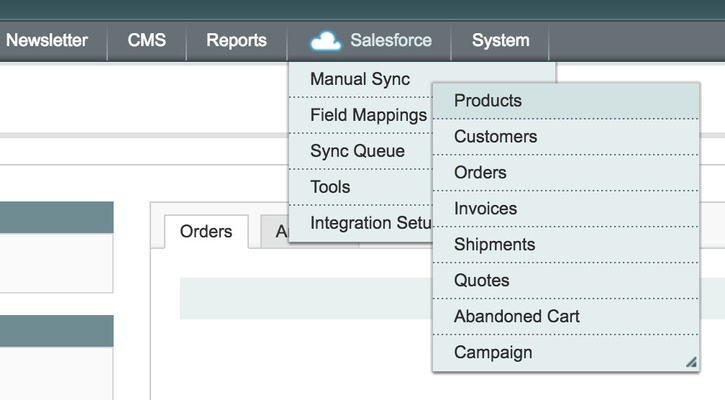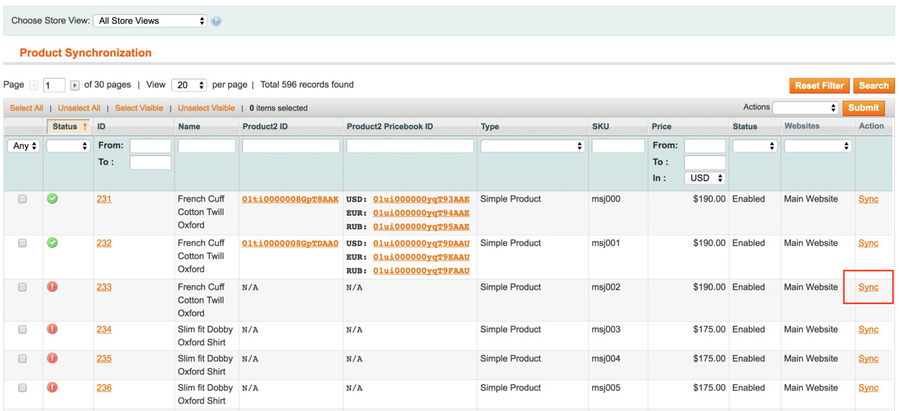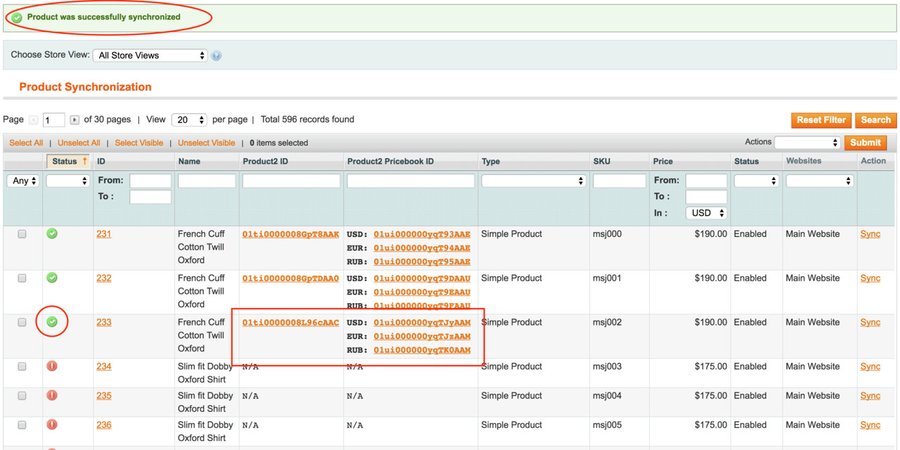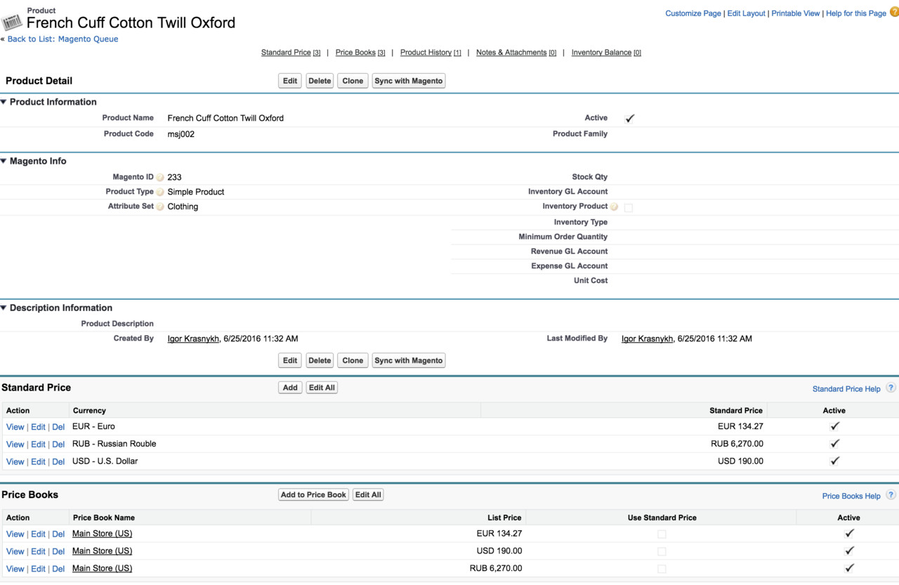How to synchronize a product
Testing manual synchronization process. Navigate to Salesforce > Manual Sync > Products.
You should see a similar product list (see below). Red icon implies that a product is either does not exist in Salesforce or perhaps is out of sync.
To synchronize a product, click on "Sync" link to the right of a product
If there are no issues, your page will refresh and you should see a success message at the top of the page as well as the product icon will turn Green. In addition, you will see "Product2 ID" and "Product2 Pricebook ID" columns now will have values. (see below)
NOTE: if you have multiple stores or multi-currency enabled, you will see several ID's in the "Product2 Pricebook ID" column.
Click on the Product 2 ID, you will be taken to Salesforce product page
Related articles
Filter by label
There are no items with the selected labels at this time.