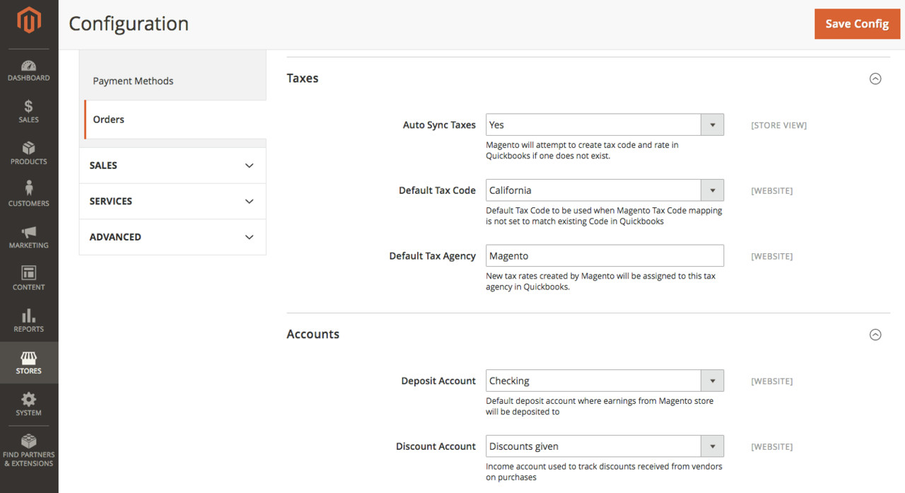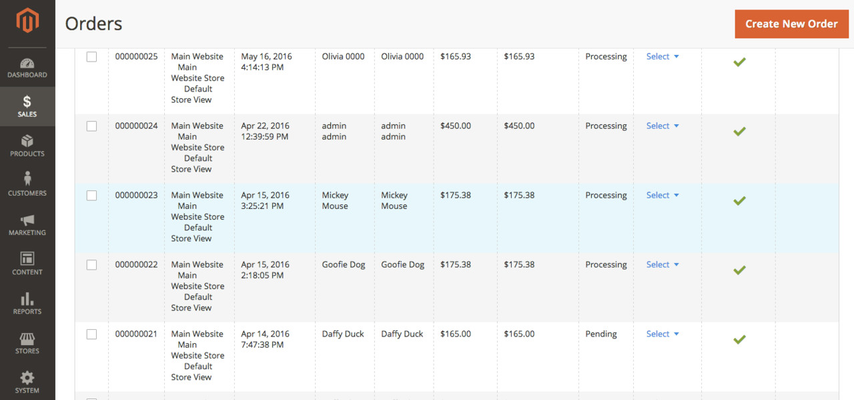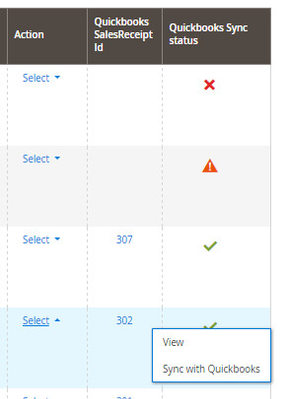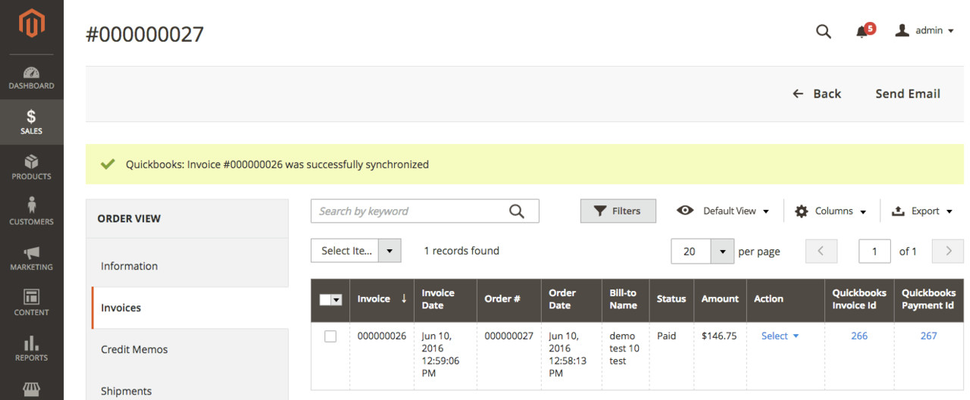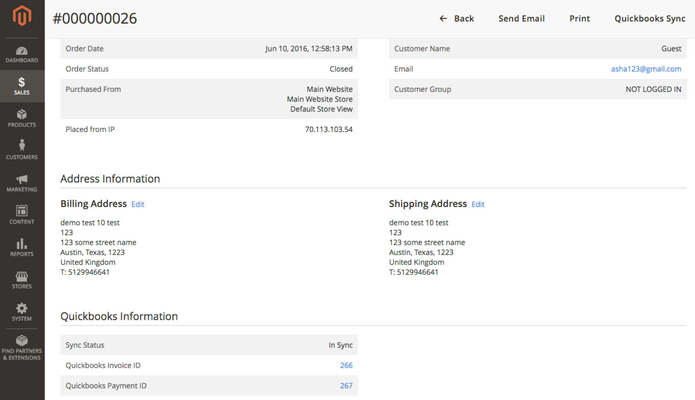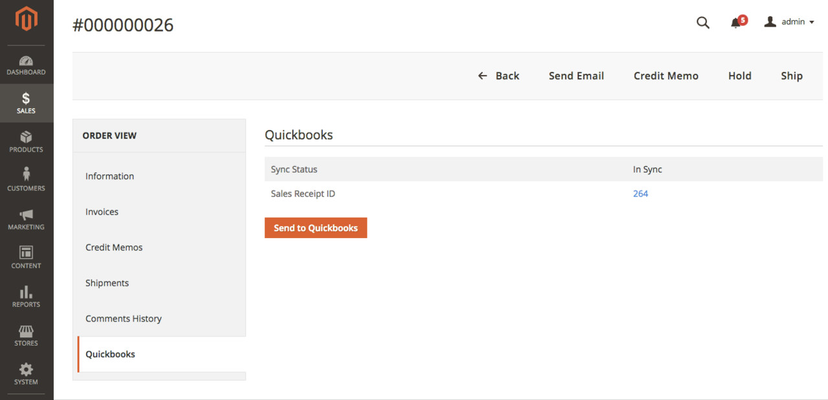Configuration: Order Synchronization
QuickBooks Settings
IMPORTANT: Before start using QuickBooks order synchronization make sure you enable "Shipping" and "Discounts" in Your QuickBooks account
IMPORTANT:
- Make sure you Turn On the following features:
- Shipping
- Custom Transaction Numbers
- Discount
Magento Settings
- Orders
- Synchronization Type
- Automatic - Magento will try to create / update QuickBooks Invoice, Payment, Sales Receipt as changes to orders and invoices take place
- Manual - Have control which orders and invoices should be synchronized with QuickBooks and when. You will be able to trigger synchronization from the order or an invoice record in Magento
- Terms
- Default payment terms for Invoices created in QuickBooks
- Email Invoice from QuickBooks
- Magento sends out emails for Invoices out of the box. This setting will allow you to control if QuickBooks should send an email for an Invoice as well.
- Product Discounts
- Capture the product price difference between the Original Price and Price fields as a discount in QuickBook.
- Enable Custom Fields
- Allowed to enable or disable custom fields.
- Synchronization Type
- Taxes
- Auto Sync Taxes
- Yes - As tax rules are updated / created in Magento, those rates will be created in QuickBooks automatically
- No - Magento will rely on QuickBooks tax rates to be in place
- Default Tax Code
- Default tax code to be used when Magento tax code mapping is not set to match existing code in QuickBooks
- Default Tax Agency
- New tax rates created by Magento will be assigned to this tax agency in QuickBooks
- Auto Sync Taxes
- Accounts
- Deposit Account
- A list of accounts from QuickBooks where money will be deposited when capturing payments from Magento
- Discount Account
- A list of discount accounts from QuickBooks, all discounts applied to any orders will be recorded under this account
- Deposit Account
Order Grid
- Sync Status:
- Check Mark Icon - Magento order data identical to QuickBooks sales receipt data
- Exclamation Sign Icon - Magento order has not been synchronized yet and data in both systems may differ from one another
- QuickBooks SalesReceipt Id - Id of the corresponding QuickBooks sales receipt
- Sync with QuickBooks (action) - Clicking the button will trigger synchronization process with QuickBooks
Invoice Grid
- QuickBooks Invoice Id - Id of the corresponding QuickBooks invoice
- QuickBooks Payment Id - Id of the corresponding QuickBooks payment
- Sync with QuickBooks (action) - Clicking the button will trigger synchronization process with QuickBooks
Invoice Detail Page
- Sync Status:
- In Sync - Magento invoice data identical to QuickBooks invoice & payment data
- Out of Sync - Magento invoice has not been synchronized yet and data in both systems may differ from one another
- QuickBooks Invoice Id - Id of the corresponding QuickBooks invoice (clicking on the ID, you'll be taken to the corresponding QuickBooks invoice page)
- QuickBooks Payment Id - Id of the corresponding QuickBooks payment (clicking on the ID, you'll be taken to the corresponding QuickBooks payment page)
- QuickBooks Sync (button) - Clicking the button will trigger synchronization process with QuickBooks
Order Detail Page
- Sync Status:
- In Sync - Magento order data identical to QuickBooks sales receipt data
- Out of Sync - Magento order has not been synchronized yet and data in both systems may differ from one another
- Sales Receipt Id - Id of the corresponding QuickBooks sales receipt (clicking on the ID, you'll be taken to the corresponding QuickBooks sales receipt page)
- Send to QuickBooks (button) - Clicking the button will trigger synchronization process with QuickBooks
Related articles
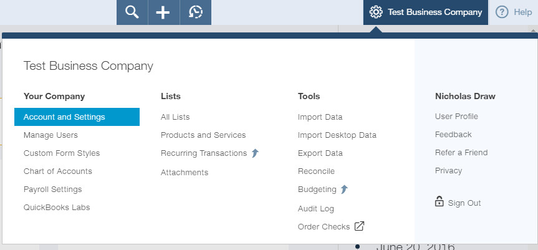
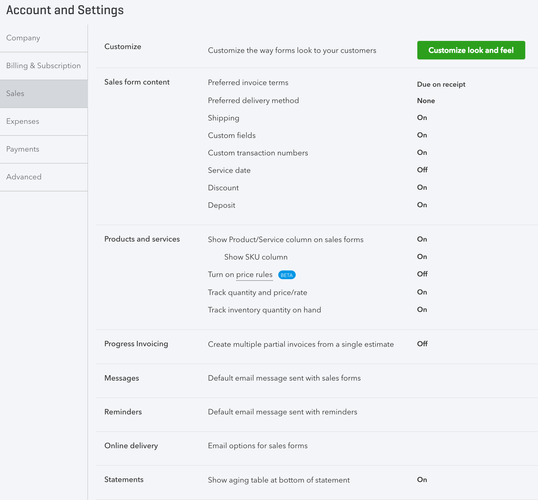
.png?version=1&modificationDate=1596721728050&cacheVersion=1&api=v2&width=906&height=351)