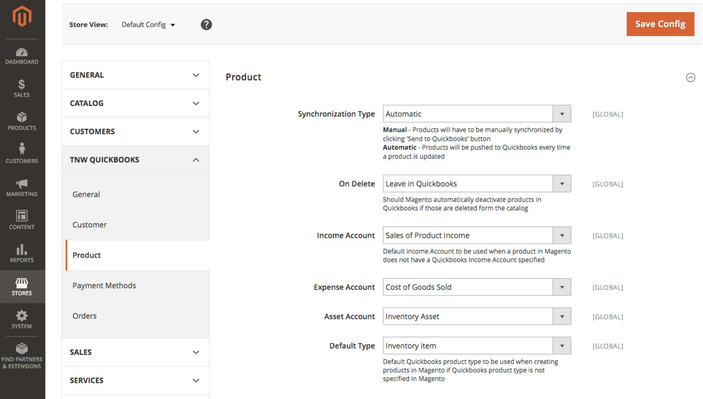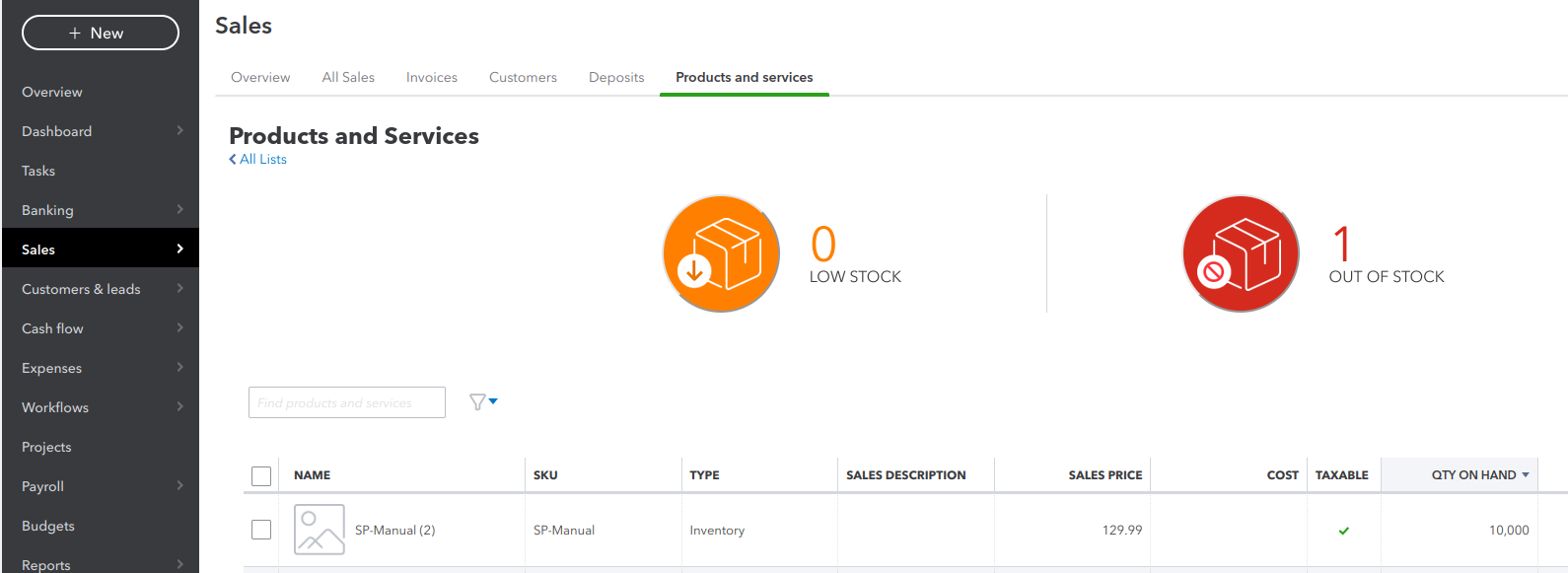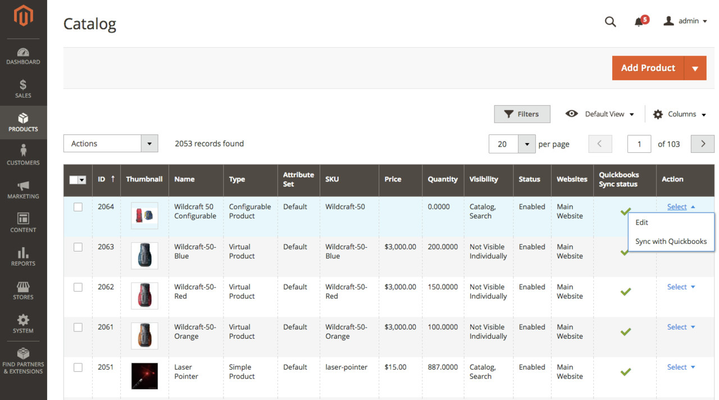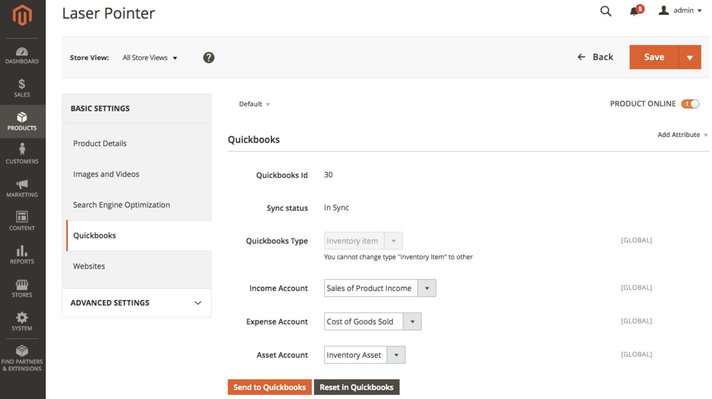Configuration: Product Synchronization
Navigate to TNW QuickBooks > Product page which holds configuration for product synchronization
Step-by-step guide
- Synchronization Type
- Automatic - Magento will try to create / update QuickBooks product as you make changes in real time
- Manual - Have control which products should be synchronized with QuickBooks and when. You will be able to trigger synchronization from the product record in Magento
- On Delete
- Leave in QuickBooks - When product is deleted in Magento, DO NOT remove that product from QuickBooks
- Remove from QuickBooks - When a product is deleted in Magento, also remove it from QuickBooks automatically. (IMPORTANT: Use at your own risk, this process is irreversible, just like it's irreversible in Magento)
- Income Account
- Default Income Account to be used when a product in Magento does not have a QuickBooks Income Account specified
- Expense Account
- Default Expense Account to be used when a product in Magento does not have a QuickBooks Expense Account specified
- Asset Account
- Default Asset Account to be used when a product in Magento does not have a QuickBooks Asset Account specified
- Default Type
- Inventory Item - Usually is a physical product which you can touch (eg. a T-shirt, Digital Camera, etc..)
Note: Inventory items have Qty on hand value (Sales>Items page in QuickBooks) which is based on Quantity value in Magento. This value is decreasing when the Customer buys this product in Magento and increases if the order becomes canceled in Magento. - Service - Usually is a virtual product (eg. Installation, Subscription, etc..) whose Inventory (Quantity value) shouldn't be tracked.
- Non-Inventory Item - Usually is a physical product which you can touch (eg. a T-shirt, Digital Camera, etc..) whose Inventory (Quantity value) shouldn't be tracked.
- Inventory Item - Usually is a physical product which you can touch (eg. a T-shirt, Digital Camera, etc..)
Product Grid
- Sync Status:
- Check Mark Icon - Magento product data identical to QuickBooks product data
- Exclamation Sign Icon - Magento product has not been synchronized yet and data in both systems may differ from one another
- Sync with QuickBooks (action) - Clicking the button will trigger synchronization process with QuickBooks
Product Detail Page
- QuickBooks Id - Id of the corresponding QuickBooks product
- Sync Status:
- In Sync - Magento product data identical to QuickBooks product data
- Out of Sync - Magento product has not been synchronized yet and data in both systems may differ from one another
- QuickBooks Type
- Inventory Item - Usually is a physical product which you can touch (eg. a T-shirt, Digital Camera, etc..)
Note: Inventory items have Qty on hand value (Sales>Items page in QuickBooks) which is based on Quantity value in Magento. This value is decreasing when the Customer buys this product in Magento and increases if the order becomes canceled in Magento. - Service - Usually is a virtual product (eg. Installation, Subscription, etc..) whose Inventory (Quantity value) shouldn't be tracked.
Non-Inventory Item - Usually is a physical product which you can touch (eg. a T-shirt, Digital Camera, etc..) whose Inventory (Quantity value) shouldn't be tracked.
Changing Types
You cannot change an Inventory Item to a Service. If you specified product type incorrectly, by accident, you would have to remove this product from Magento and re-create it with the proper inventory type
- Inventory Item - Usually is a physical product which you can touch (eg. a T-shirt, Digital Camera, etc..)
- Income Account
- A list of available Income Accounts in QuickBooks
- Expense Account
- A list of available Expense Accounts in QuickBooks
- Asset Account
- A list of available Asset Accounts in QuickBooks
- Send to QuickBooks (button) - Clicking the button will trigger synchronization process with QuickBooks
- Reset in QuickBooks (button) - Clicking the button will force-overwrite the product in QuickBooks, including the inventory data.
Related articles