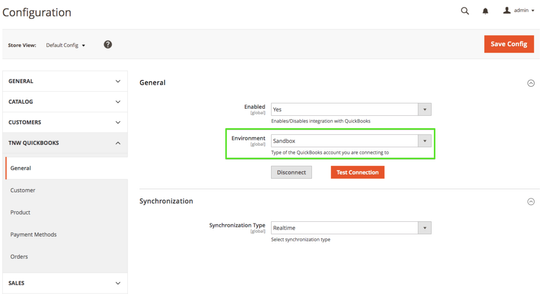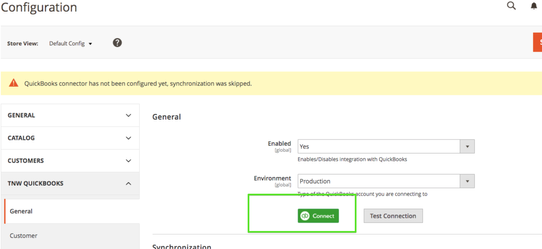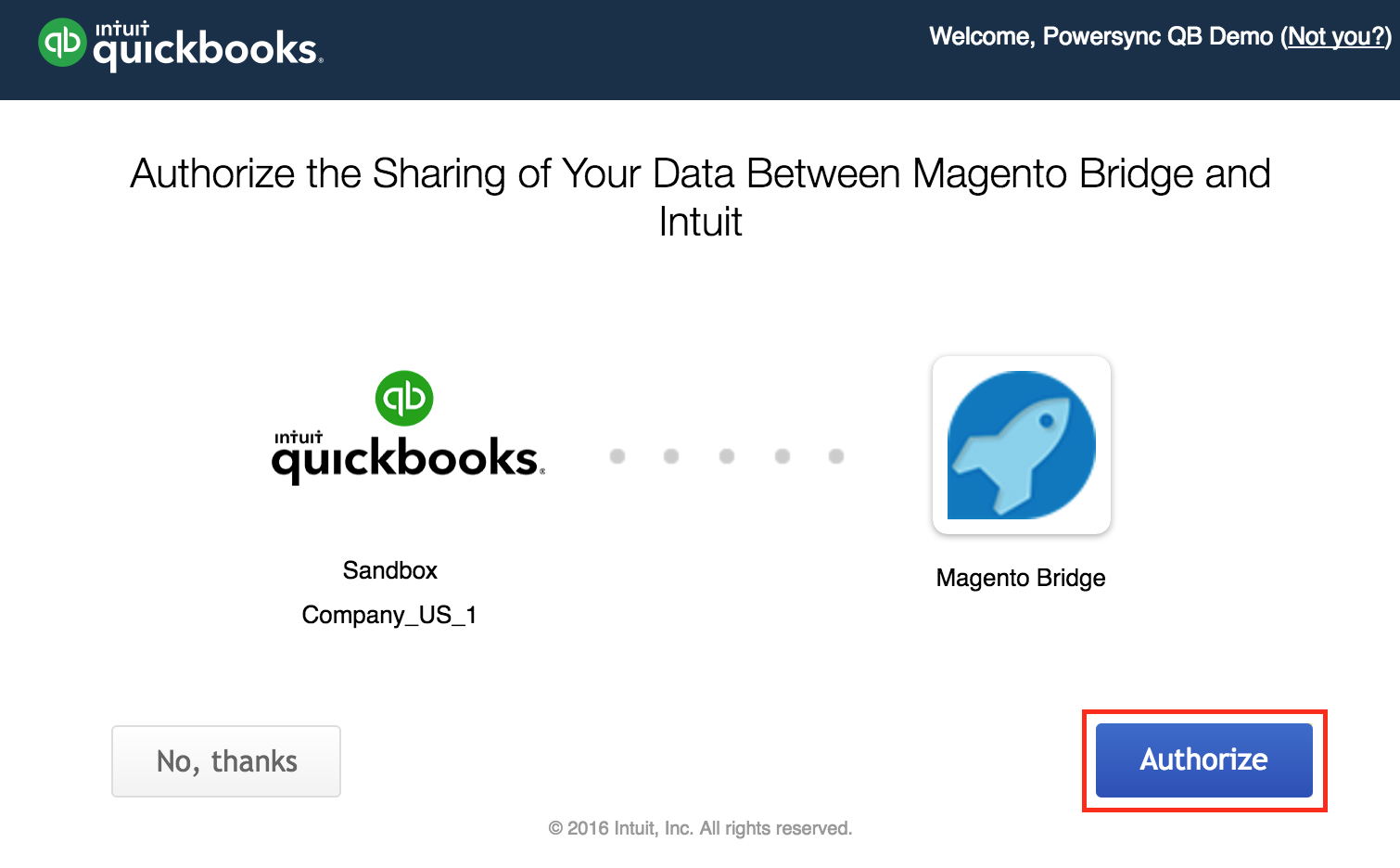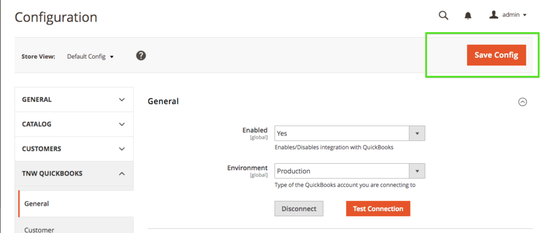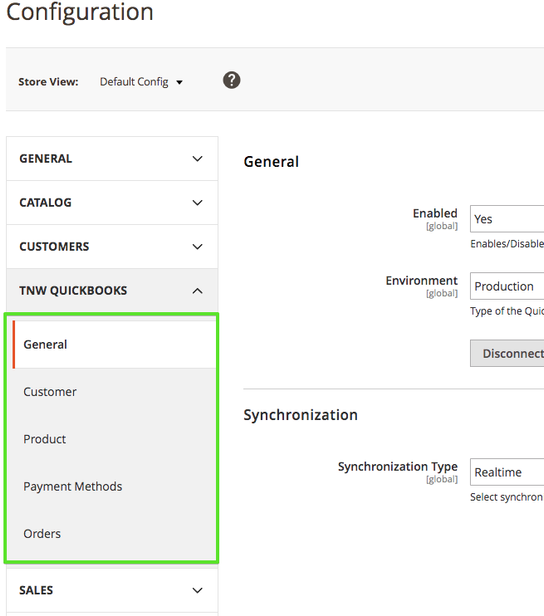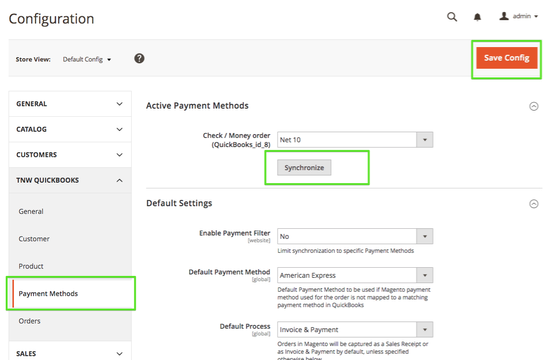Switch from Sandbox to Production
I. Connect your Magento module to the Quickbooks "Production" environment
1) Change the "Environment" in your module configuration from the "Sandbox" to "Production"
2) Click the "Save Config" button
3) Click the "Connect" button and
4) Authorize and connect to your QuickBooks Online Account:
5) Click the "Save Config" again
II. Go through all module setting pages and re-save them
III. Don't forget click the "Synchronize" button on the "Payment Methods" tab before you save config.
IV. Sync all entities that were already synced with the Quickbooks Sandbox
This step is required to avoid sending entities with the data related to the Sandbox instance.
Re-sync records in the order shown below:
- Customers
- Products
- Orders and Invoices
, multiple selections available,