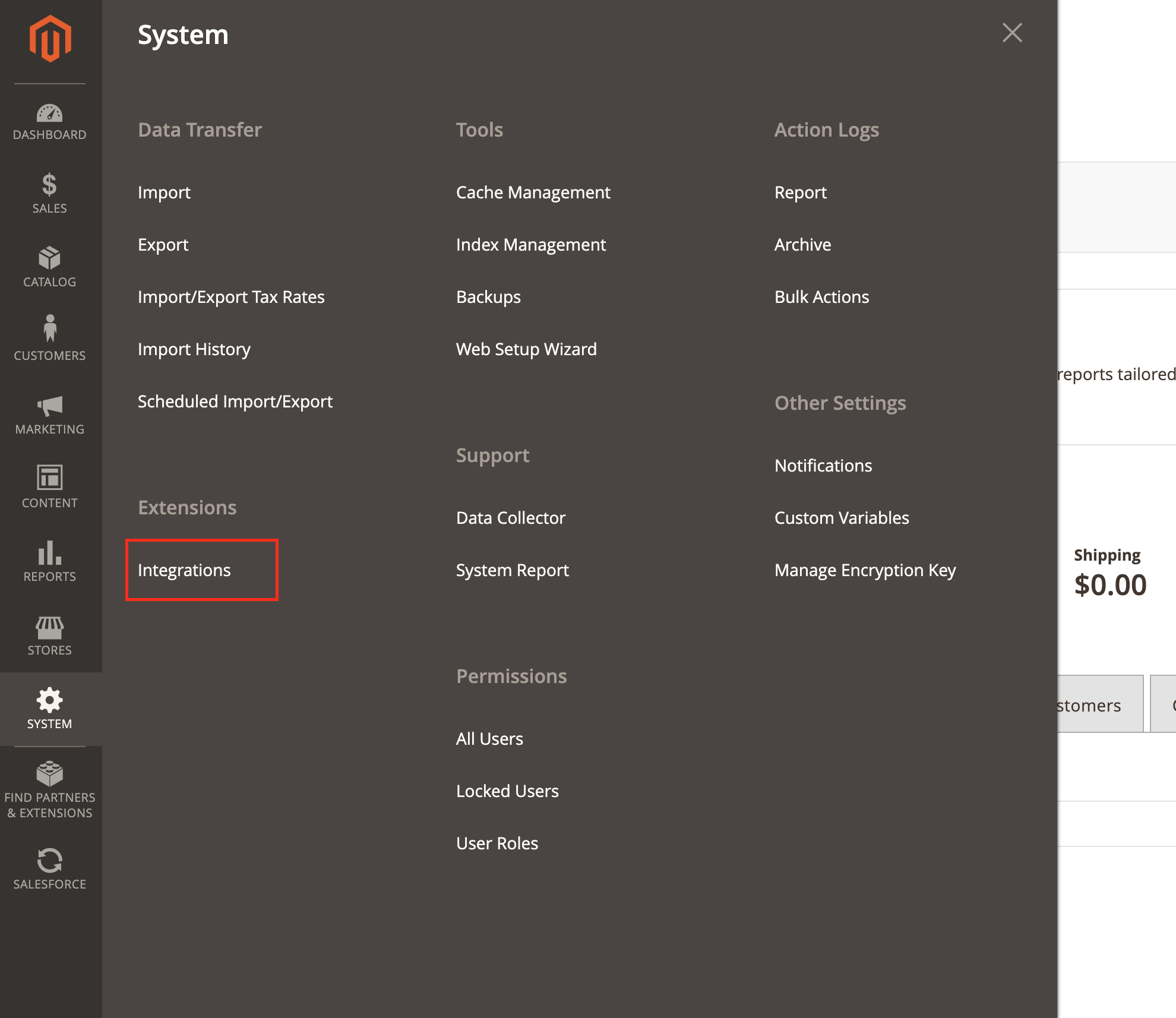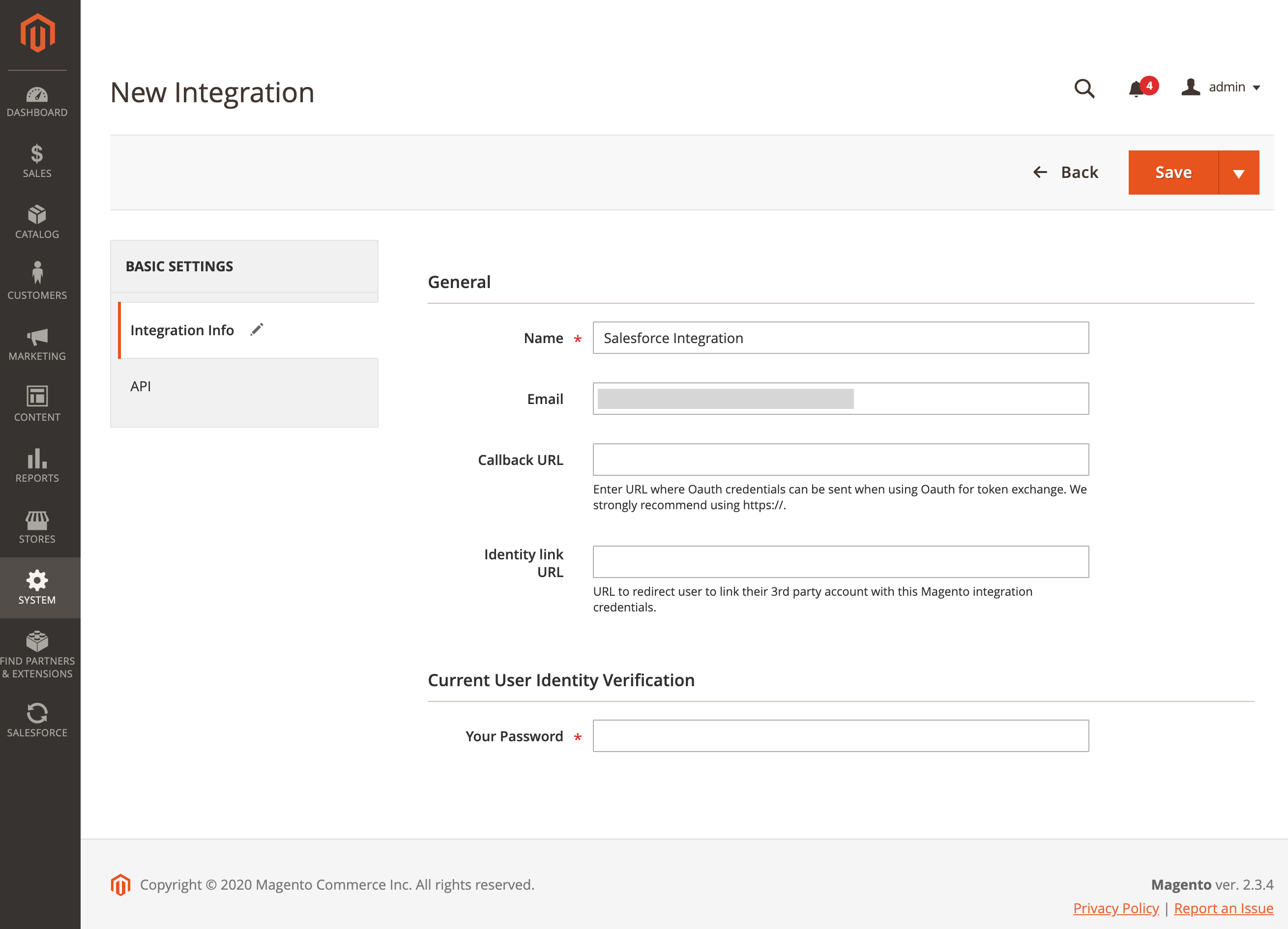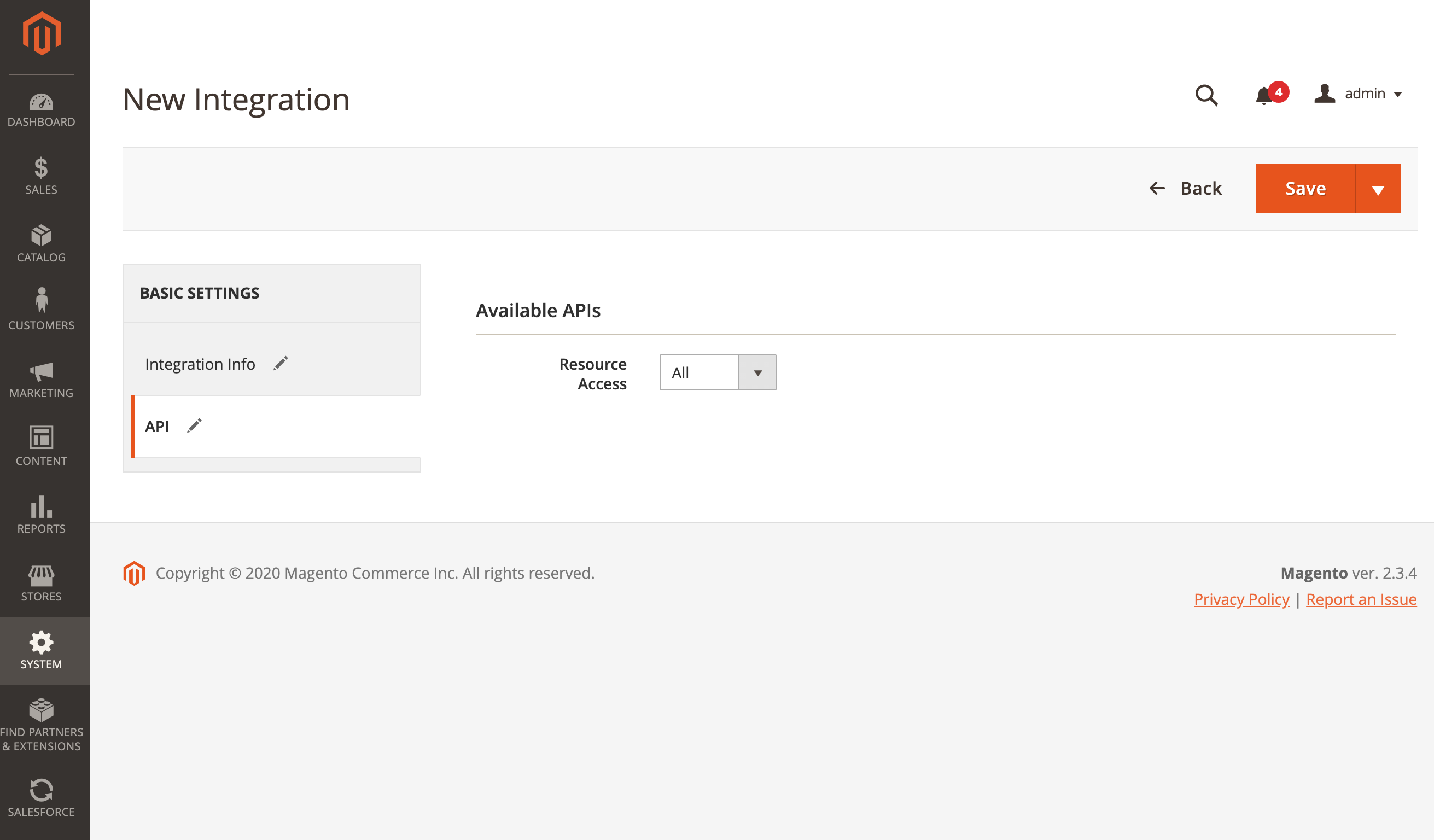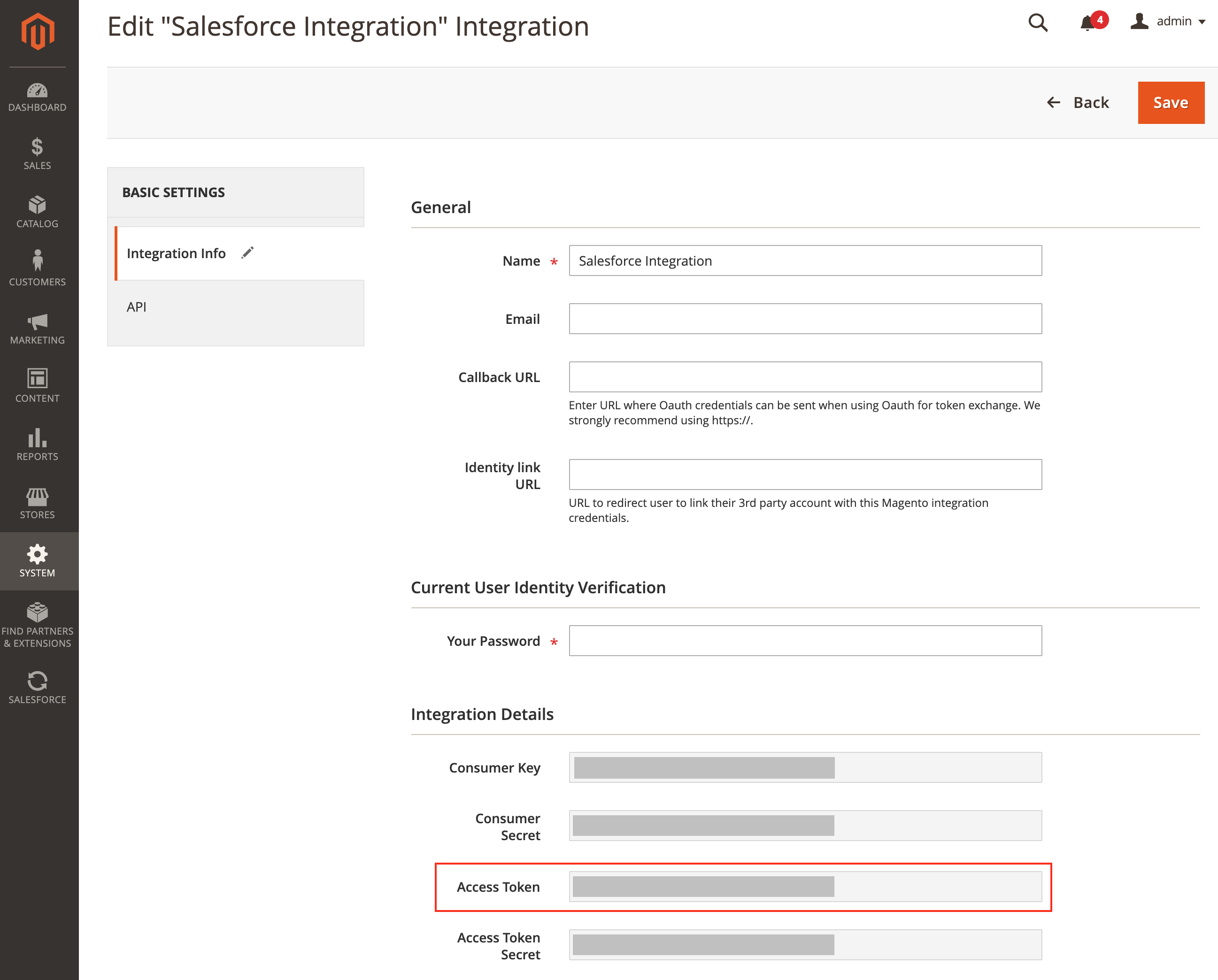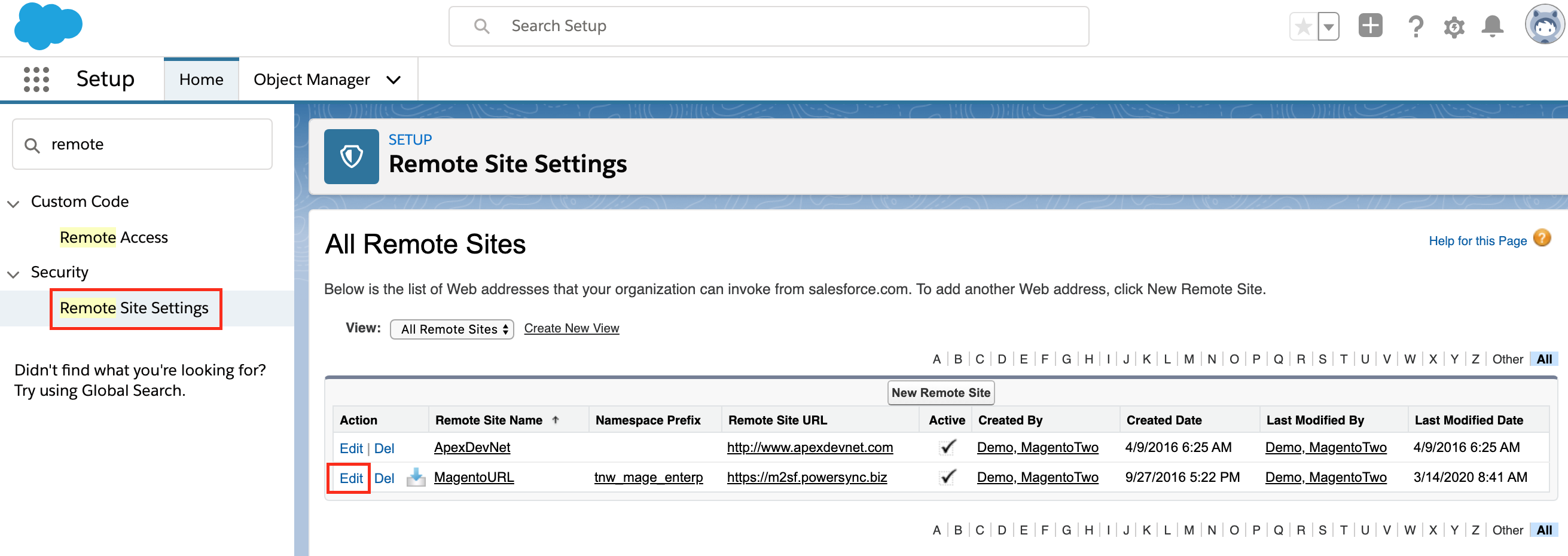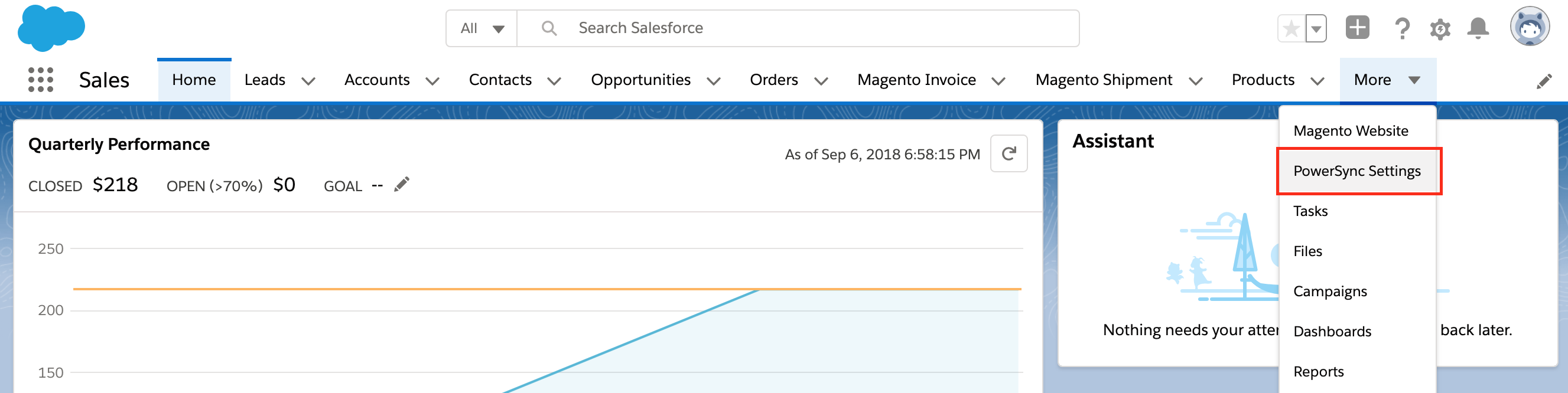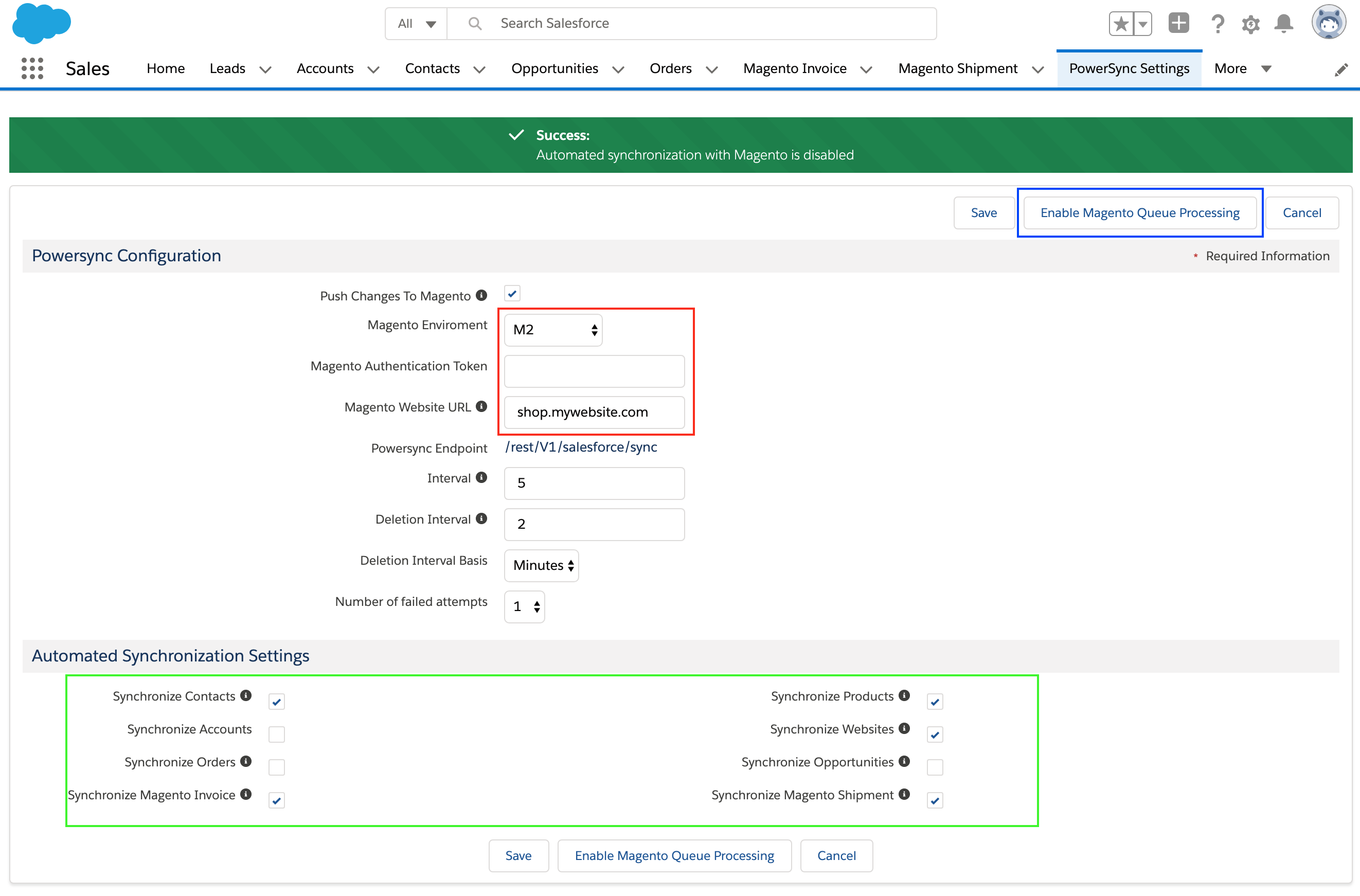/
Salesforce to Magento 2 sync setup
Salesforce to Magento 2 sync setup
If you need to synchronize data from Salesforce to Magento, you need to take additional steps in configuring your Enterprise plan.
STEP 1 - Navigate to Integrations Section in Magento
Create a new Magento Integration account.
- Navigate to System > Extensions > Integrations
STEP 2 - Create Integration Access
- Click on Add New Integration button at the top right corner
- Name: Salesforce Integration
- Email: <Any email address where you wish to get notifications>
- Your Password: <the password you used to log into the Magento Admin panel>
- Click on the API tab on the left
- Set Resource Access to All
- NOTE: if you wish to restrict API access to the integration only, use the template below
- Click Save
STEP 3 - Capture Integration Token
- Take Access Token, we will use it in STEP 7 below
STEP 4 - Log in to Salesforce
- Log in to your Salesforce environment
- Click on the Gear icon at the top right-hand corner to navigate to Salesforce Setup section
- In the quick Search type remote, and click on Remote Site Settings link
- Click on edit by the MagentoURL setting
STEP 5 - Allow Salesforce to call Magento
- Change Remote Site URL to the full URL for your Magento website
- IMPORTANT: HTTPS is required, make sure your website has a valid SSL certificate
- NOTE: If Magento lives under a subfolder, do not include the subfolder to this setting. Only the domain is required here.
STEP 6 - Navigate to PowerSync settings
- Click on PowerSync Settings tab
- If the tab is not visible, you may need to add it to your navigation. You will need to click on the pencil icon to the right of the menu and follow the wizard to add another tab into your main navigation.
STEP 7 - Establishing the Connection with Magneto
- Check Push Changes to Magento checkbox
- Select M2 under Magento Environment
- Paste the token from STEP 3 above into Magento Authentication Token field
- Set Magento Website URL filed to the domain and path to your Magento shop
- Interval - Synchronization interval (in minutes)
- Deletion Interval - is the interval (in munites) between the process which will remove all records which were successfully synchronized with Magento
- Number of failed attempts - a threshold controlling the re-try limit
- Check the Salesforce entities you wish to synchronize with Magento (see the green box from the image above)
- Click Save
- Click Enable Magento Queue Processing button at the top-right corner to enable automation
This feature available for the Enterprise Plan
Related articles
Filter by label
There are no items with the selected labels at this time.
, multiple selections available,
Related content
What can you synchronize?
What can you synchronize?
Read with this
Setting up PowerSync Salesforce Connector on a scaled environment
Setting up PowerSync Salesforce Connector on a scaled environment
Read with this
Customers synchronization
Customers synchronization
More like this
Magento 2 Connector
Magento 2 Connector
Read with this
Magento 2 CRON & MQ Setup
Magento 2 CRON & MQ Setup
More like this
Installing & Upgrading Salesforce Managed Packages
Installing & Upgrading Salesforce Managed Packages
More like this