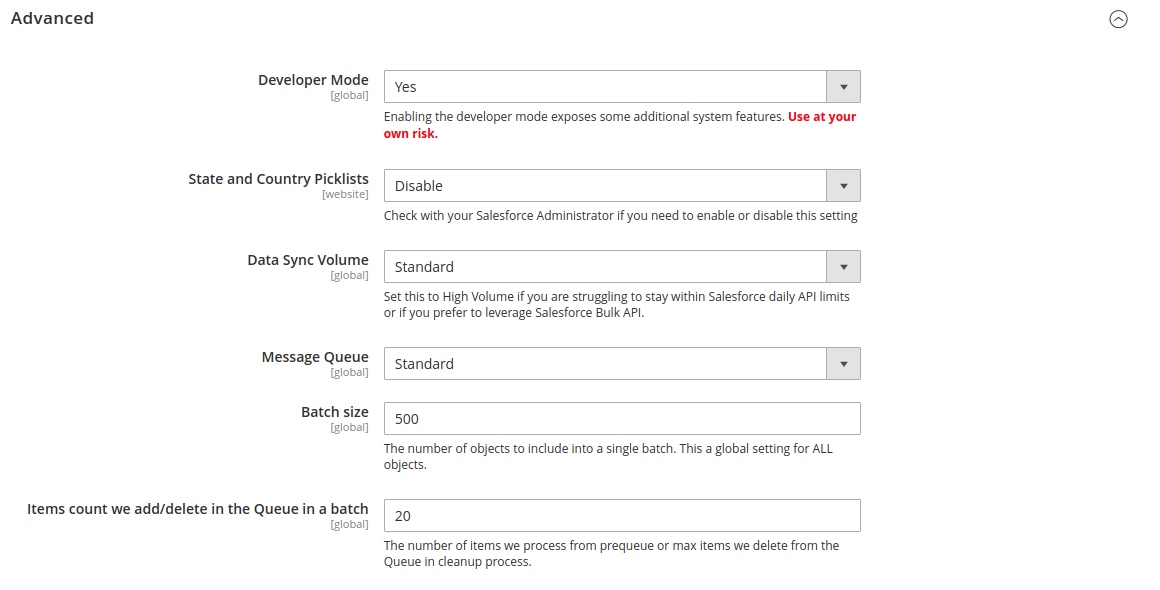| Table of Contents |
|---|
...
- Change Integration Mode to "Magento Salesforce (only)" or "Bi-directional".
- Enter your API Username and API Password (your Username and Password for Salesforce account).
- Enter your Security Token (In some cases token is not required, please check with your Salesforce Administrator for more information). To reset your Security Token use the following instruction: https://help.salesforce.com/articleView?id=user_security_token.htm&type=5
- Enter the path to your WSDL file, but we are hoping you've already saved the file. Related article: Magento 2 & Salesforce: Installation Instructions
- Verify your connection configuration by clicking the "Test Connection & Apply Changes" button.
- If the connection was successful, click Save Config at the top right of the page.
...
Expand Advanced section and select synchronization mode from Message Queue drop-down list
- Standard - Message Queue work with CRON
- RabbitMQ - send Message Queue via RabbitMQ
...
Expand the Advanced (section) section.
Set "Developer Mode" to "Yes"
| Note |
|---|
Enable this feature only if your Salesforce organization leverages State and Country picklists for addresses. |
...
- Enable Log - allows Powersync integration to log all its transactions to the server.
- Database Logging - allows PowerSync integration to store partial transaction data and allows you to access that data via Magneto Admin panel
- Database Log Limit - The maximum number of records to be stored in the database.
| Warning |
|---|
Do NOT enable Database Logging if your store is heavily loaded |
STEP 6: Customers Configuration
...
| Item | Description |
|---|---|
| Create Order | Specifies when the PowerSync integration should create a Salesforce order:
|
| Create Opportunity | Specifies when the PowerSync integration should create a Salesforce Opportunity to capture potential sales in Magento:
Examples:
|
Enable Contact Roles |
|
| Opportunity Customer Role | Choose the Magento customer role for the created Salesforce Opportunity. Decision Maker is the typical role for e-commerce use cases. |
| Abandoned Cart Status | Opportunity Stage Name when checkout process begins |
| Default Opportunity Draft Status | Order's Opportunities will be placed in this Draft status when Magento needs to make updates |
| Sales Cycle Length | Enter the number of days for the Salesforce Opportunity close date. |
Convert Opportunity |
|
| Converted Opportunity Status | Opportunity status used to identify a Closed Won Opportunity. |
Use Invoice date as close date |
|
...